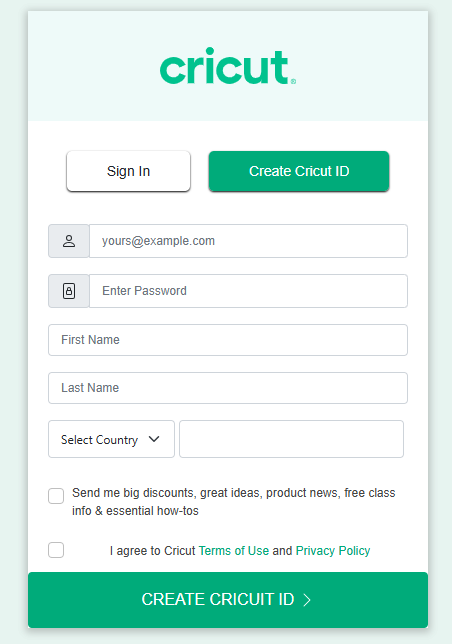Learn ‘How to download the Cricut Design Space on your Mac computer‘? This software is crucial for setting up your machine and starting to work on it. If you’re a new user and want to learn how to install Cricut Design Space on Mac, this guide is for you. Learn all the aspects of installing the application for your machine, and go ahead with your DIY regime.
The software is extremely easy to use. I have used it many times, and it has worked amazingly for me. It’s all due to the support I got from my friend and mentor, who helped me with its setup and maintenance. So, let’s start learning how to download and install Design Space on a Mac system.
Minimum System Requirements to Install Cricut App on Mac
Each device has its own minimum system requirements for installing the app. For Mac users, there are also some requirements for installing the software. Let’s check out the list of requirements here.
- macOS 11, or the latest operating system, supports the software
- CPU should be 1.83GHz
- A disk storage space of at least 2GB is required
- A 4GB RAM is recommended
- Bluetooth or USB connection is acceptable
- Screen display should be at least 1024 x 768 px
- A broadband internet connection is required with 1-2 Mbps speed to upload
These are the general requirements for a Mac to install the software. Let’s go through the steps to install the software on your Mac.
How to Install Cricut Design Space on Mac?
You know what you need to get started, and hopefully, you’ve checked your system for the minimum requirements. Now, it’s time to check out the steps involved in installing the software.
Step 1: Cricut Design Space Download
In this step, you need to download the software using the correct steps. Check them out below.
- To start, go to your Mac computer and visit design.cricut.com.
- Then, agree to the terms and conditions and the privacy policy.
- Now, tap the Download option to get the application.
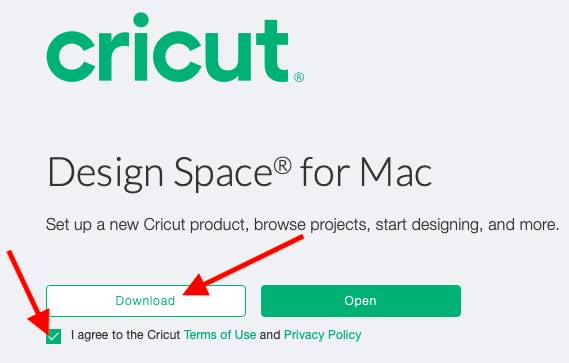
- After that, your app will start downloading.
- In the next step, let it download and proceed with the on-screen steps.
This is how to download the Design Space software on your Mac. Let’s move ahead with the installation of this software.
Step 2: Install the Application on Mac
When your software download is complete, continue with the installation. Check out the steps below to install the software.
- When your software is downloaded to your device, find the folder to extract your file.
- Then, double-click on your file and let the installation run.
- You’ll see an installation window running on the screen.
- Now, you must drag your Design Space software icon to the Applications folder.
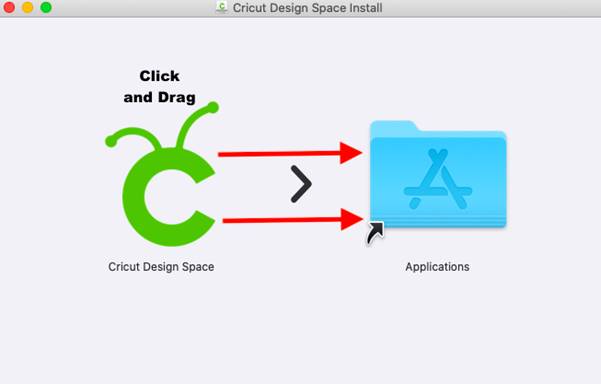
- Afterward, your installation process will be completed.
- Next, launch your application by finding it under the Applications folder.
- In the next step, your Mac will show a pop-up asking you to open the app.
- Select the Open option to continue your application.
- Also, you can setup your software account.
- Once done, sign in to your account using the right username and password.
- Finally, you have your application to start designing.
This is how to install Cricut Design Space on Mac and start using your software to create different things.
Step 3: Sign in to a Cricut Account
As you know, to start using your software, you must sign in to your account first. Let’s explore the steps to sign in to your account.
- Once you open the application, you’ll see an option to sign in or create a new account.
- Then, select any one option to proceed.
- Now, if you are an existing user, click on the sign-in option.
- However, if you’re a newbie, click on the Create a Cricut ID option.
- To sign in, use your account’s details, such as username and password.
- To create a new account, fill in all the necessary fields.
Finally, you know how to install Cricut Design Space on Mac and get started with it.
FAQs
How to Get Cricut Design Space for Windows?
To get the software on Windows, proceed with the following steps:
- First of all, visit https://cicut.com/setup on your browser.
- Then, tick the box to agree to the app’s terms and conditions.
- Now, hit the “Download button” on the screen and select a location to save it.
- After that, reach to your folder and double-click on the file.
- Next, open that file and sign in to your account.
- If you’re a beginner, create a new account.
Why Is Cricut Not Connecting to Mac?
If your machine does not connect to your Mac, there can be multiple reasons. For instance, incorrect Bluetooth settings on Mac do not align with the minimum system requirements. Sometimes, hardware issues might be the reason. In this case, try to re-establish the connection.
How to Install Cricut Design Space on My Mobile Device?
If you want to download the software on a smartphone, open the App Store or Play Store. Then, search for the software name, and when it appears, hit the “Install” or “Get” button. When you have the application installed, open it and sign in to your account.